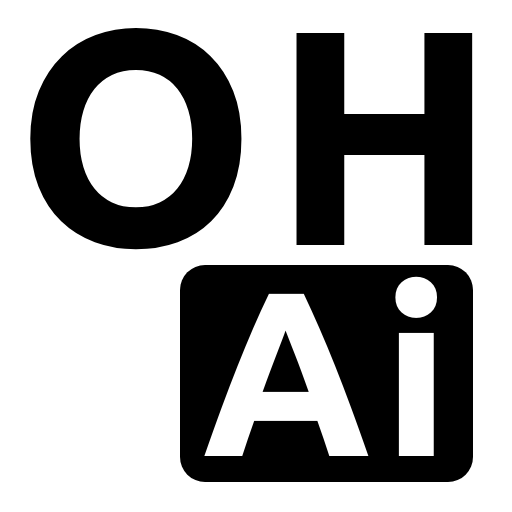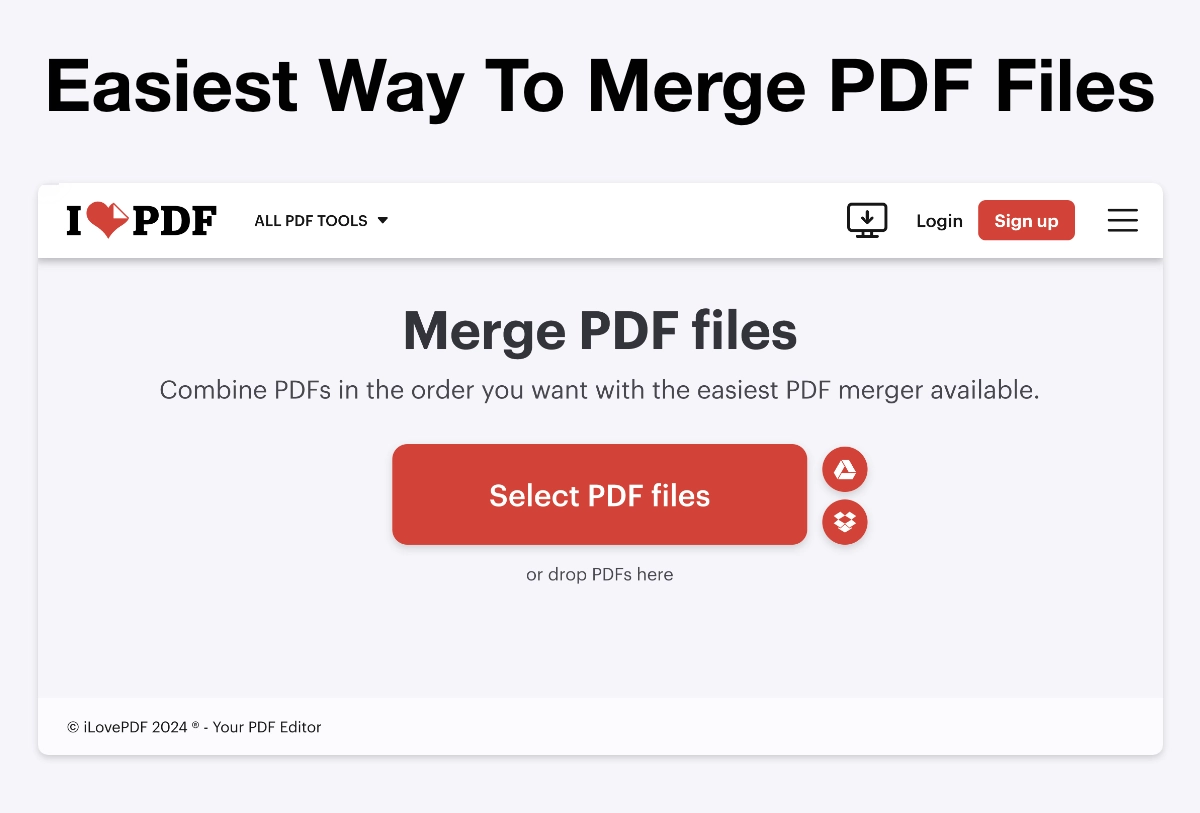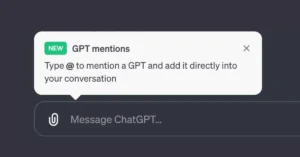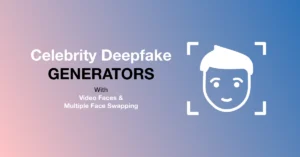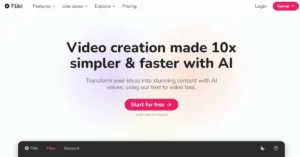This tutorial will teach you how to use the I Love PDF Merge feature by ilovepdf.com to combine multiple pdf files into one. You will also learn how to merge multiple pictures into a single PDF file.
Also read: ILovePdf.com All in One Tutorial
I Love PDF Merge Tutorial Highlights
- Ilovepdf merge is a useful website for merging and converting files to PDF format.
- It can merge single-page PDFs or pictures into one PDF file.
- Pictures can be in JPEG or PNG format.
- The website allows for rearranging and rotating images before merging.
- Users can select the paper size for the PDF file.
- Once the merging is complete, the PDF file can be downloaded and saved.
- PDF files can be easily shared and read on various browsers.
Merge PDFs on ilovepdf.com now.
How to Merge and Convert Files to PDF using iLovePDF.com FAQs
Can you merge single-page PDFs and pictures using “i love pdf”?
Yes, you can merge single-page PDFs and pictures using “i love pdf”.
How can you convert pictures to PDF using “i love pdf”?
To convert pictures to PDF using “i love pdf”, you need to select the “jpeg to pdf” option, select the images you want to convert, rearrange or rotate them if desired, choose the paper size, click “merge all images to one PDF file”, convert to PDF, and then download the PDF file.
How can you merge multiple PDF files using “i love pdf”?
To merge multiple PDF files using “i love pdf”, you need to select the “merge PDF” option, select the PDF files you want to merge (either by selecting them from your saved files or by dragging and dropping them), rearrange or rotate them if desired, click “merge PDF”, and then download the merged PDF file.